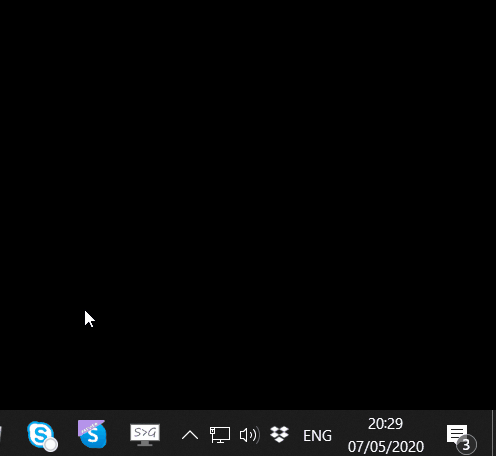new Desktop call recorder v. 2.16
Universal call recorder
Effortless call recording on Windows
Maximize your productivity and never miss a detail with Desktop call recorder, the ultimate call recording solution for professionals. Our software seamlessly integrates with popular platforms including Zoom, Webex, Teams, Viber, Slack, and WhatsApp's desktop client, ensuring no important conversation is left unrecorded.
Top Features:
- It's free for personal, non-commercial use.
- Automatic Recording: Enjoy hassle-free automatic recording for Skype, Webex, Microsoft Teams, Zoom, WhatsApp, Telegram, Viber, Slack, Facebook Messenger, Signal, Line, and VoiceEdge desktop clients.
- Manual Mode: Gain flexibility with manual recording for platforms like web Facebook Messenger and Skype Web App.
- Echo cancellation
- Quality and Reliability: Recordings are stored in a compact MP3 format for easy access and sharing.
- User-Friendly: Designed for simplicity, our recorder starts automatically on Windows startup.
- Secure and Private Recording: DesktopCallRecorder.com prioritizes user privacy and security. The software ensures that your recordings are stored securely and are accessible only to you. This feature is crucial for maintaining confidentiality in business or personal conversations. All recordings are stored locally on your computer.
- Stealth mode
With Desktop call recorder, ensure every key conversation is just a click away. Experience enhanced communication today!
Learn more ⇒